Complete tutorial of ServiceNow catalog item creation. Step by Step representation of developing catalog item in servicenow has been given along with video demonstration.
In attached below video practical implementation of creating service catalog item and workflow has been given. Apart from this very basics of service catalog creation form options has been explained below.
make easy to find and access IT Services.
Workflow decides that how the request item fulfillment will be done from start till end, each any every step or level of the requirement has to be designed in workflow. Such as approvals, notifications, call other workflows, rollback, various conditions, timer etc.
In Workflow editor there are lots of core activities such as Approvals (Group approval, User Approval, Approval Action, Manual Approval etc, Conditions (If, Switch, Wait for condition, Wait of WF Event), Notifications (Create Event, Notification), Sub flows, Tasks (Catalog Task, Create Task), Timer and Utilities (Branch, Join, Return Value, Run Script, Set Values, Turnstile, Unlock etc). Using these core activities we can design the workflow.
Steps to Design the workflow in servicenow:
Below video will give you practical demonstration that how we can create the workflow in servicenow:
There are lots of question comes in mind while creating servicenow catalog item. Below are some of those questions along with answers.
Execution plan are legacy and are strictly use for task generation and ordering of those tasks. Execution plans are better for simple process which is having sequential tasks. But for process which contains conditions, approvals, email notifications, group approvals, to trigger other processes etc, workflow will be recommended options.
This basically saves time, because if have to create multiple catalogs item which contains some of same fields then there we can use the created variable sets. We can create the variable set contain variable which will be common between catalog items.
Only three types of client script are available in catalog item such as onload, onchange and onsubmit. Oncelledit is not available as it is not required to as well. For example we can use syntax in client scripts such as: g_form.getValue("variable_name");
I hope this article help you to understand that how to create servicenow catalog item and video demonstration helps you to give practical exposure of catalog item in servicenow. Almost all tutorial of servicenow topics has been given in website. Please explore the same and share it with others if you find them useful.
In attached below video practical implementation of creating service catalog item and workflow has been given. Apart from this very basics of service catalog creation form options has been explained below.
What is ServiceNow Catalog Item?
A Service Catalog in servicenow is a list of services that are offered by in an IT organisations as a service providers to its customer. Service Catalogmake easy to find and access IT Services.
How to Create Service Catalog Item in ServiceNow?
Only three things has to be performed to develop the catalog item in ServiceNow. Below the three things which has to be done to develop catalog item:- Design Service Catalog Item form
- Design the Workflow for the catalog Item as per as requirement.
- Attach the Workflow to the Catalog Item.
Below is the complete explanation of all three things required to create catalog item in servicenow.
Design Service Catalog Item Form:
Steps to develop form of Catalog item in ServiceNow :- Login as System Administrator.
- Navigate to Maintain Item module available on left side modules list.
- Click on New button.
- Provide Name (name of catalog item)
- Select Catalog (for e.g. service catalog)
- Select Category (for e.g. Hardware)
- Provide description and short description, want to display on Catalog Item.
- Save the form. Once the form get saved, below related list will appeared.
- Open Variable Tab ( variable is basically used to create the fields, fields which are available in the form)
- Now lets create field such as Requested For. Click on new button available in Variable tab.
- Give Type (for example: for requested field, choose reference type .
- Give order (let say give value 100, basically order decides the sequence of display, field having the minimum order number will display on the top of the form)
- Navigate to Question tab at the bottom, Give Question name (it is basically a label name displayed in the form), after giving question and pressing the tab key, Name field auto populated or you can also give it by yourself. (basically this name has been used at the time of coding)
- Select type specification tab, select table in Reference field. Let's select "sys_user" table for Requested for field.
- Now click on Submit. (If we want to create more fields on a catalog item form, we can create the same way we have created requested for field, but we have to select the type field accordingly to the requirement).
- Now to verify the form, click on try it button available on the right top corner. This will display how the form will look like to end user.
To see the practical implementation of ServiceNow Catalog Item. Please find video at the bottom of the page.
Design Workflow of ServiceNow Catalog Item:
If form is the body of catalog item then workflow is the soul of catalog item. Workflow can be created through graphical editor tool (Workflow editor). Workflow is used to design service request fulfillment process. A Workflow automates and visualizes a multi-step process as a sequence of activities.Workflow decides that how the request item fulfillment will be done from start till end, each any every step or level of the requirement has to be designed in workflow. Such as approvals, notifications, call other workflows, rollback, various conditions, timer etc.
In Workflow editor there are lots of core activities such as Approvals (Group approval, User Approval, Approval Action, Manual Approval etc, Conditions (If, Switch, Wait for condition, Wait of WF Event), Notifications (Create Event, Notification), Sub flows, Tasks (Catalog Task, Create Task), Timer and Utilities (Branch, Join, Return Value, Run Script, Set Values, Turnstile, Unlock etc). Using these core activities we can design the workflow.
Steps to Design the workflow in servicenow:
- Login as system administrator
- Navigate to Workflow Editor available in left side menu options.
- Click on New Workflow activity
- Give workflow name and select table "sc_req_item". Give Description.
- If we want that workflow will trigger based on any condition then we can create condition.
- Click on submit button.
- Now from core tab available on the right, we can select the activities we want and move it to editor section where already have to activity start and end.
- Lets say we want approval after the catalog item is ordered. select Approval user activity and move it to the editor section.
- Same as above we can select other activities as per as requirement.
- Once the every thing is done, validate the workflow and publish the workflow.
Below video will give you practical demonstration that how we can create the workflow in servicenow:
Attach Workflow in Service Request catalog Item:
Below are the steps to attach workflow in ServiceNow catalog item:- Login as System administrator
- Navigate to the maintain item module available on the left side menu options.
- Open the required catalog item.
- Navigate to the process engine tab.
- In workflow field, select the workflow you want to attach.
- Click on update button.
There are lots of question comes in mind while creating servicenow catalog item. Below are some of those questions along with answers.
What is the difference between Execution Plan and Workflow ?
Workflow are more reliable and flexible than execution plan. Workflow is created through graphical editor tool (Workflow editor), which is very easy and a comfortable tool to design the process.Execution plan are legacy and are strictly use for task generation and ordering of those tasks. Execution plans are better for simple process which is having sequential tasks. But for process which contains conditions, approvals, email notifications, group approvals, to trigger other processes etc, workflow will be recommended options.
What we can do from available related list tab available at the bottom of Catalog item development form?
Variables:
This is basically use to create the form fields. Through new button we can create new field and if there is existing field already available in the catalog item then those will be displayed there.Variables Set:
The variable set is basically the collection of variables. The benefits of variable set is that we can use created variable set across multiple catalogs item and order guides.This basically saves time, because if have to create multiple catalogs item which contains some of same fields then there we can use the created variable sets. We can create the variable set contain variable which will be common between catalog items.
Catalog UI Policies:
We can create UI policies for the catalog item from here. We have separate UI policies option available for every catalog item. We can create ui policy for the respective catalog item from here only. UI policies are basically used for making fields mandatory, read only, visible, hidden etc. based in conditions. Basically ui policies are used for client side scripting or for client side field manipulations.Catalog Client Scripts:
For the respective catalog item we can create client scripts from here only. Catalog client script run when user order the catalog item from service catalog and when variable and variable set of that catalog item displayed.Only three types of client script are available in catalog item such as onload, onchange and onsubmit. Oncelledit is not available as it is not required to as well. For example we can use syntax in client scripts such as: g_form.getValue("variable_name");
Catalog:
Basically from here we can select the catalog where we want to display respective catalog item. We can select multiple catalog for single catalog item.Categories:
Each and every catalog have different categories. From here we can select the categories where we want to display the respective catalog item to end user. We have to make sure that we should also select the required catalog which contains the category we have selected.ServiceNow Catalog Item Development Video:
I hope this article help you to understand that how to create servicenow catalog item and video demonstration helps you to give practical exposure of catalog item in servicenow. Almost all tutorial of servicenow topics has been given in website. Please explore the same and share it with others if you find them useful.


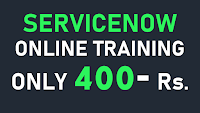
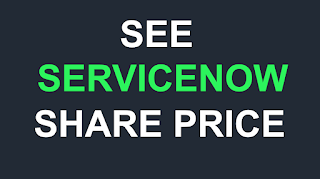









Hello sir,
ReplyDeleteI have one question. If there is a requirement that once the user updated the catalog task in the workflow,requester should be able to see the details which are filled in the catalog task.
hello sir,
ReplyDeleteHow to create Internal Service Case Catalog Items ?
S. No Application Requirement (User Stories)
ReplyDelete1 Service Catalog Develop or design service catalog item form, which contain below field:
1. Field Name: Requester, Field type: Reference
2. Field Name: Hardware Requirement, Field Type: Radio Button)
Options are as mentioned below:
Laptop
Desktop
Mouse
Keyboard
3. Field Name: Manager, Field type: Text Box (Read only field)
4. Field Name: Description, Field type: Text Box
2 Service Catalog In the above requirement (S. No 1) when user selects Laptop then below field will display to him which should be mandatory:
Field name: RAM, Field Type: Dropdown
250GB
500GB
1TB
3 Service Catalog In the above requirement (S. No 1) when user selects Desktop then below field will display to him which should be mandatory:
Field name: Screen Size, Field Type: Dropdown
14”
15.6”
17”
19”
What is a Service Catalog ?
What is difference between Variable and Variable Set.
What is Cascade Variable.
Explore the two step verification.
What is MRVS ?
Please make video on this ?